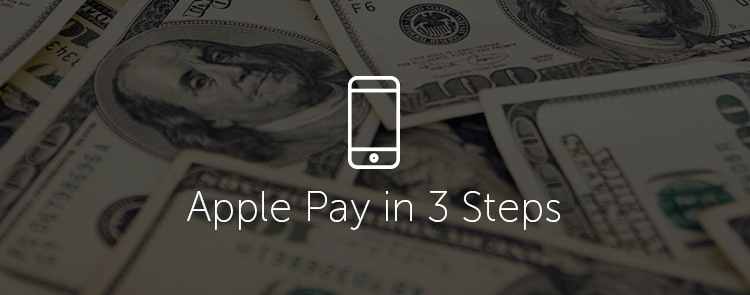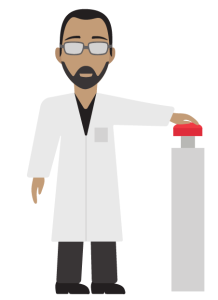Apple has released its highly anticipated mobile payment system, Apple Pay. But what does Apple’s entry into the mobile payment market mean for your company?
Well, for one it means selling your products directly to consumers on their mobile device has become significantly easier. But can it have an effect on your email marketing?
The answer is yes, it can. With more than 65% of all email getting opened first on a mobile device it has never been more important to send emails that are mobile responsive – enter Scratch-it. Your Scratch-its have the ability to deep-link to your mobile apps and use Apple Pay, creating frictionless sales originating from mobile emails. Less friction = more conversions.
Below I’ve illustrated the 3 easy steps needed to make an effective Scratch-it email campaign that uses your app and Apple Pay to create an amazing experience for your customers, and a lucrative campaign for your company.
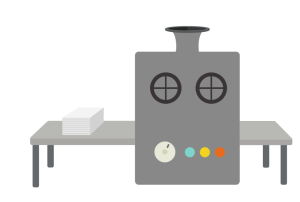
Step 1. Build & design your Scratch-it using our Scratch-it generator.
Step 2. Add a deep-link into your redeem button URL redirecting to a specific page within your mobile app. ![]()
Step 3. Publish, copy, and send your Scratch-it using your Email Service Provider.
Reminder: this email campaign should be to users who have your app installed on their mobile devices already. If they do not already have your app they will have to download it before continuing.
Boom! You’re done, but what happens next?
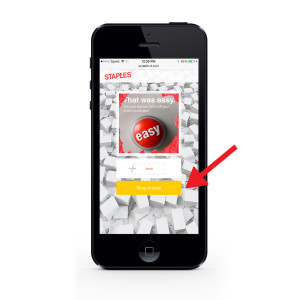
When customers click the redeem button at the bottom of your Scratch-it they will be redirected into your app with your product already open. This reduces customer friction and makes the process to purchase seamless.
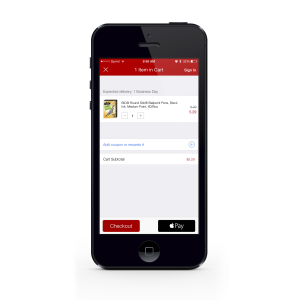
Now that your customers are on your product or shopping cart page all they have to do is pay using their iPhone 6, iPhone 6 Plus, iPad Air 2, or iPad mini 3, by clicking the “Apple Pay” button as a payment method.
Your customer will tap the “Buy with Apple Pay” button or “Apple Pay” button and put their finger on Touch ID to complete the payment. When your payment information is sent successfully, they will see “Done” and a checkmark on the screen.
Voila, your customer has now bought directly from your app on their phone in seconds with the Scratch-it offer you emailed them. Easy, Peasy, Scratch-it.